Beginner's Guide to iPhone for Seniors: Step-by-Step User Manual
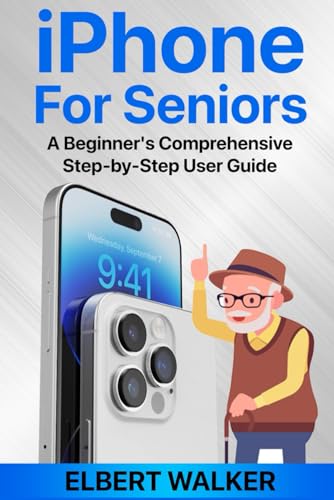
Beginner’s Guide to iPhone for Seniors: Step-by-Step User Manual
Embrace the Simplicity and Innovation of the iPhone: A New World of Connectivity Awaits
h2. Table of Contents
- Introduction: Embracing the Digital World with Ease
- Navigating Your iPhone: A Basic Guide
- Essential Apps for Seamless Communication and Connectivity
- Capturing Life’s Moments with the iPhone Camera
- Enjoying Entertainment and Media on Your iPhone
- Exploring the Vast App Store and Customizing Your iPhone
- Troubleshooting Common Issues and Tips for a Smooth Experience
- Discover iPhone Pro Max Supreme Case with Wallet
h2. Introduction: Embracing the Digital World with Ease
In today’s digital age, staying connected with loved ones, accessing information, and enjoying entertainment is essential. The iPhone, with its user-friendly interface and powerful features, is the perfect companion for seniors looking to embrace the digital world. Join us on this journey as we explore everything you need to know about using an iPhone, from the basics to more advanced features.
h2. Navigating Your iPhone: A Basic Guide
Unlocking and Home Screen: Press the side button or tap the screen to wake up your iPhone. The Home screen is the starting point for all your apps.
Notifications: Swipe down from the top of the screen to see notifications. Tap a notification to open the related app.
Control Center: Swipe up from the bottom of the screen to open Control Center, where you can quickly access frequently used settings and apps.
Touch and Drag: Use your finger to tap on the screen to select an item. Drag and drop to move an item. Pinch to zoom in and out.
Siri: Press and hold the side button or say “Hey Siri” to activate Siri, your voice assistant. Ask Siri questions, set alarms, or control your devices.
h2. Essential Apps for Seamless Communication and Connectivity
Phone: Make and receive calls, check your voicemail, and send and receive text messages.
Messages: Send and receive text messages and group messages. Use emojis and stickers to add fun to your conversations.
FaceTime: Make video calls to other iPhone and iPad users. Enjoy face-to-face conversations with loved ones near and far.
WhatsApp: Connect with friends and family who use WhatsApp, a popular messaging app. Send text and voice messages, photos, and videos.
Zoom: Join virtual meetings, webinars, and online classes using Zoom. Stay connected with friends and family, or attend social events virtually.
h2. Capturing Life’s Moments with the iPhone Camera
Open Camera: Tap the Camera app icon on your Home screen. Swipe to switch between the rear and front-facing cameras.
Take a Photo: Tap the Shutter button to take a photo. Tap the Flash button to enable the flash in low-light conditions.
Record a Video: Tap and hold the Shutter button to start recording a video. Tap the Shutter button again to stop recording.
Edit Photos and Videos: Tap the Edit button to adjust lighting, color, and other settings. Crop, rotate, or add filters to your photos and videos.
Share Photos and Videos: Tap the Share button to share your photos and videos via messages, social media, or email.
h2. Enjoying Entertainment and Media on Your iPhone
Music: Enjoy your favorite music on the Music app. Stream songs from Apple Music or your personal library. Create playlists and listen to them offline.
Videos: Watch movies and TV shows on the Videos app. Rent or purchase movies, or stream content from popular streaming services.
Podcasts: Listen to podcasts on the Podcasts app. Discover new podcasts or subscribe to your favorites. Download episodes to listen to offline.
Books: Read ebooks on the Books app. Choose from a vast collection of ebooks, including fiction, nonfiction, and textbooks.
Games: Play games on the App Store. Find games of all genres, from puzzles and strategy games to action and adventure games.
h2. Exploring the Vast App Store and Customizing Your iPhone
App Store: Discover and download millions of apps from the App Store. Find apps for productivity, entertainment, education, and more.
Organize Apps: Create folders on your Home screen to organize your apps. Drag and drop apps into folders to keep your Home screen neat and tidy.
Customize Widgets: Add widgets to your Home screen to display information at a glance. Choose from widgets for weather, calendar, news, and more.
Change Wallpaper: Personalize your iPhone by changing the wallpaper. Choose from a variety ofwallpapers or use your own photos.
Night Mode: Enable Night Mode to reduce eye strain and save battery life. Night Mode adjusts the screen’s color temperature to a warmer tone.
h2. Troubleshooting Common Issues and Tips for a Smooth Experience
Battery Life: If your iPhone’s battery is draining quickly, close apps that you’re not using, adjust your screen brightness, and enable Low Power Mode.
Storage Space: If your iPhone is running low on storage space, delete unused apps, photos, and videos. You can also use iCloud to store your data and free up space on your iPhone.
Wi-Fi Connection: If you’re having trouble connecting to Wi-Fi, check the router or modem. Make sure you’re entering the correct password and that the router is within range.
Apps Not Working: If an app is crashing or not working properly, restart your iPhone. You can also try updating the app or reinstalling it.
Software Updates: Keep your iPhone up to date with the latest software updates. Updates include new features and improvements, and they can also fix bugs and security issues.
h2. Discover iPhone Pro Max Supreme Case with Wallet
Protect your iPhone in style with the iPhone Pro Max Supreme Case with Wallet. This case combines functionality and fashion, featuring a luxurious design, durable construction, and a built-in wallet. Enjoy peace of mind knowing your iPhone is safe from scratches, bumps, and drops.
Specs:
- Material: High-quality PU leather for a premium look and feel
- Design: Sleek and stylish design with a variety of colors to choose from
- Wallet: Built-in wallet with multiple card slots and a cash pocket
- Protection: Full coverage design protects your iPhone from scratches, bumps, and drops
- Accessibility: Precise cutouts for easy access to all ports and buttons
h2. Conclusion: Embracing the Digital World with Confidence
The iPhone is a powerful tool that can enhance your life in many ways. With its user-friendly interface, a wide range of features, and the vast App Store, the iPhone is the perfect companion for seniors who want to stay connected, informed, and entertained. Embrace the digital world with confidence, and let the iPhone be your guide.
Disclaimer: This article contains affiliate links to iPhone Pro Max Supreme Case with Wallet. As an Amazon Associate, we earn a commission on qualifying purchases.